How Can We Help?
IK Effectors
Creating IK Effectors
The user can create IK Effectors on any joint in the Skeleton and its participating IK chain will be affected by the IK Effector. There can only be one IK Effector connected to one joint at a time, multiple IK Effectors are not supported. IK Effectors can be created using the ToolBox button or the “Y” Key.
Types of IK Effectors
Similar to Pinning modes, IK Effectors can be one of three types : Rotation, Translation and Both. Rotation Effectors only allow the change the rotation degrees of freedom. Translation Effectors only allow the change in translation DOFs. And Both IK Effectors allow rotation and translation DOFs to change. Each type of IK Effector has its own symbol to clearly display which DOFs can be changed. Effector type can be changed using the ToolBox or in the IK Effector Settings panel as shown below.
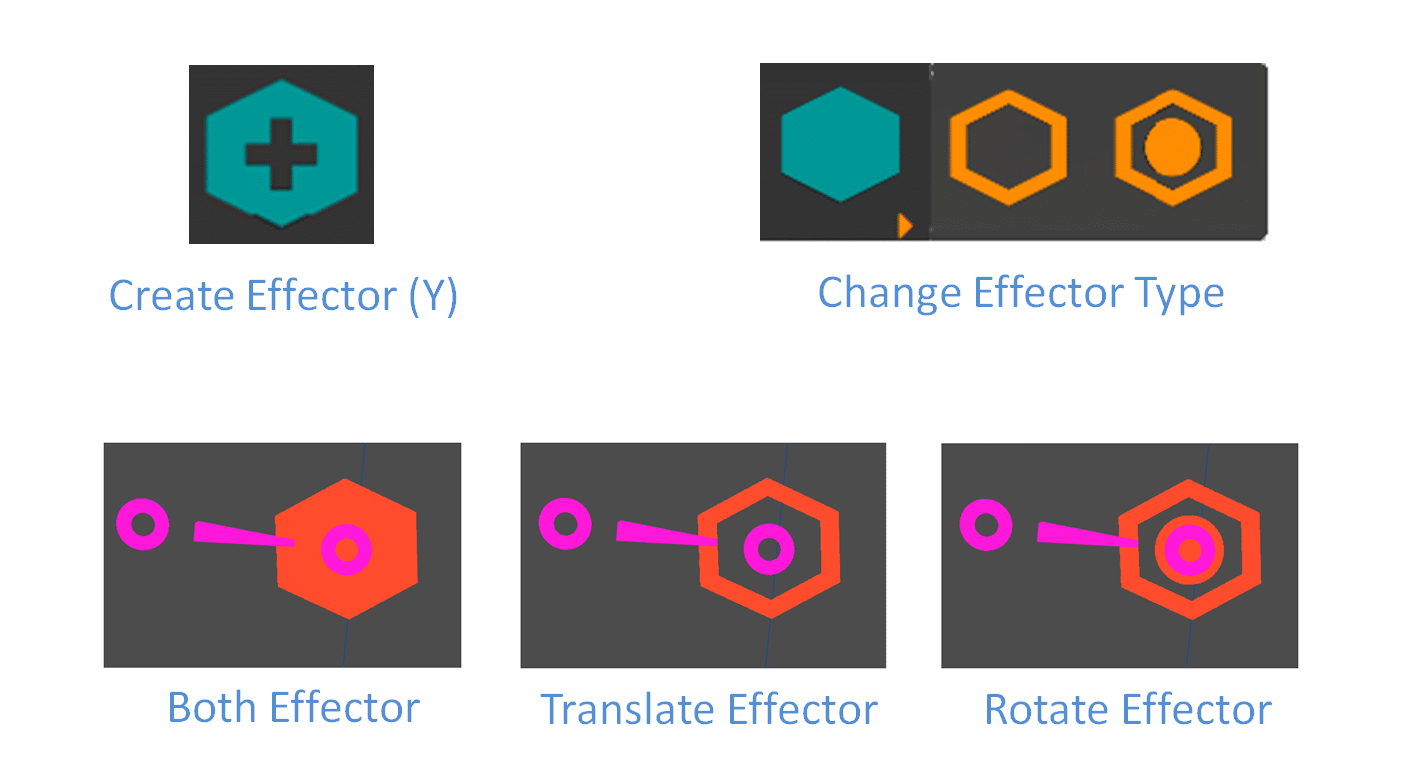
To move an the Effector simply select the Effector then either translate or rotate it using the gizmos, or press and hold it to move it in the screen space.
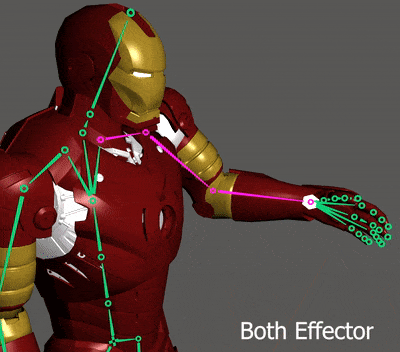
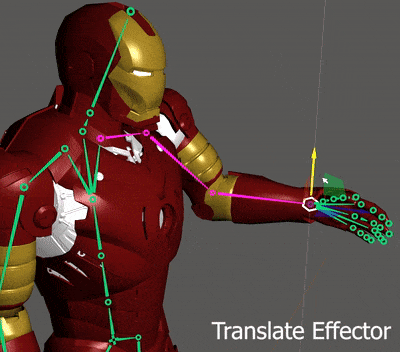
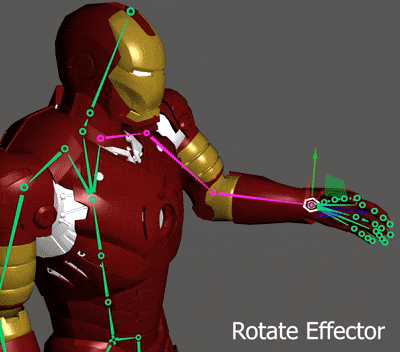
Note: Rotation gizmo will have no effect on the Translate Effector and translation gizmo and press and hold will not affect the Rotation Effector.
Stickyness and Disabling
Effectors can be disabled using the ToolBox or the Settings panel. Disabled Effectors do not participate when solving for inverse kinematics. Disabled effectors appear Grey in the viewport.
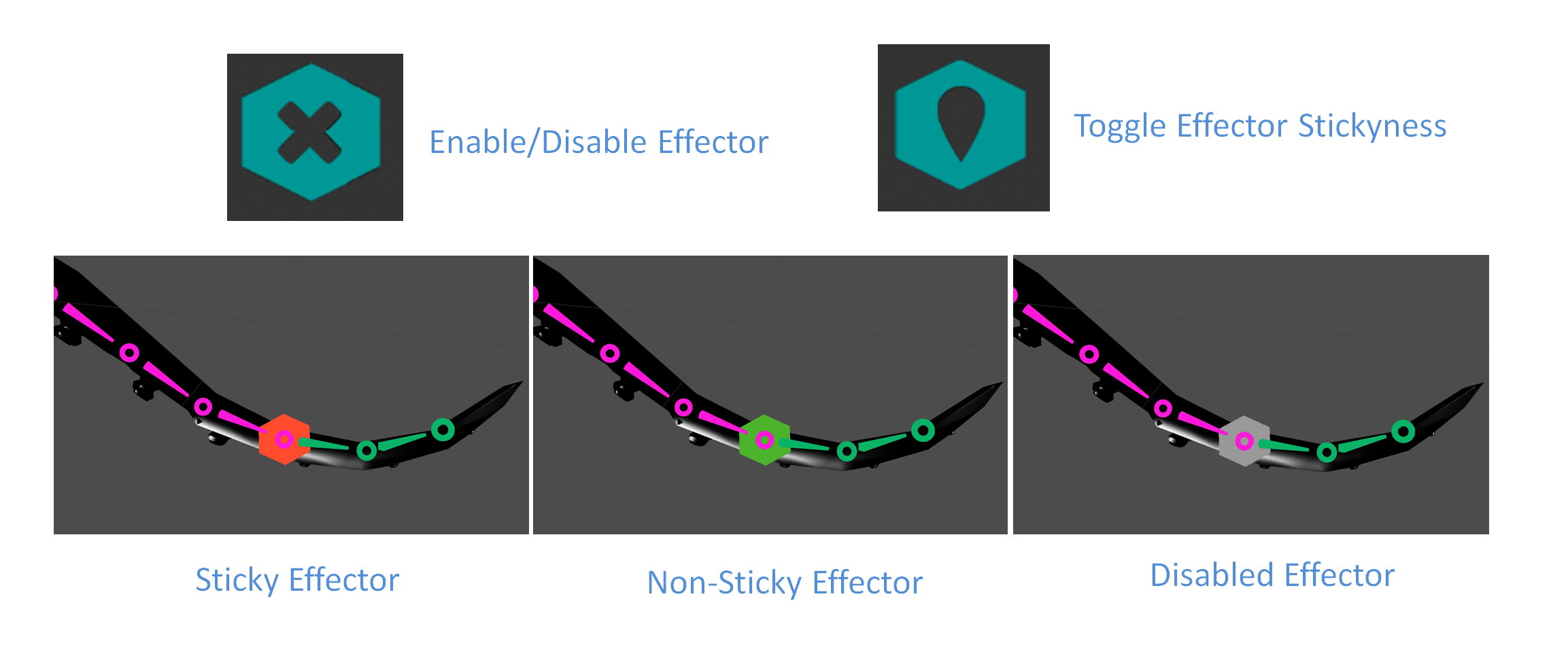
IK Effectors can be Sticky or Non-Sticky, Sticky effectors appear Orange in the Viewport. Sticky Effectors stick in space, that is they do not move when other joints in the IK chain are moved. This is the default behaviour of effectors. If the Effector is made Non-Sticky then the effector will be allowed to move with the Joint. Non-Sticky effectors appear Green in the viewport.
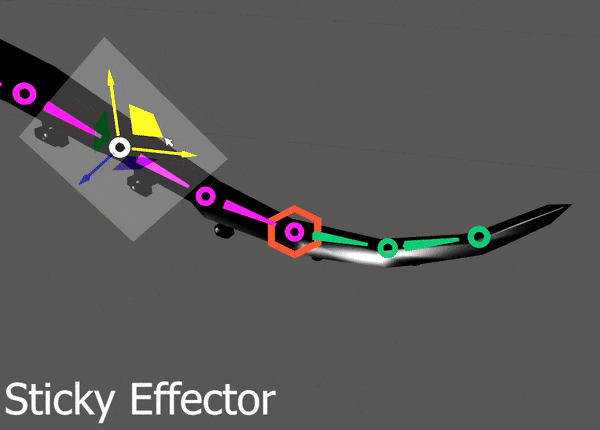
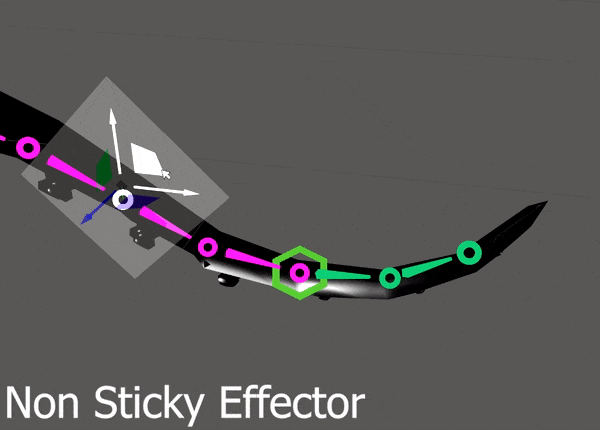
Effector Priority
There may be cases where multiple effectors may affect a single chain, take for example the following case where the user wants to move the knee but wants the ankle to remain stationary. This can lead to a situation where the IK may not be able to solve the chain effectively. A simple solution to this problem is that IK tries to solve for both effectors equally, but this may not be what the user wants.
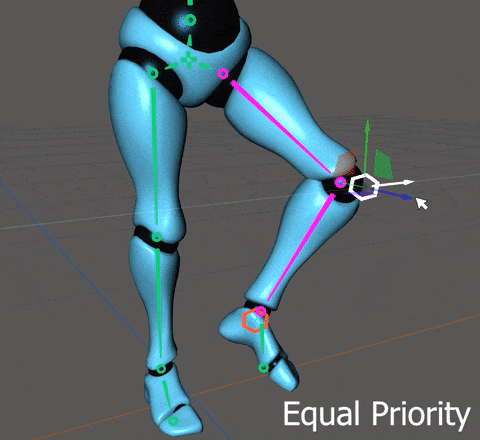
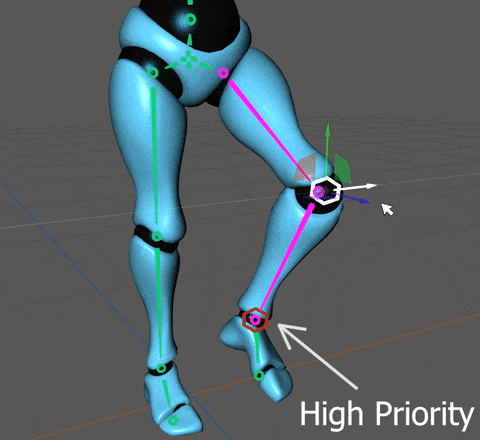
To solve such a scenario each effector can be assigned a priority, where the higher priority effector will not be disturbed by the lower priority effector. In the case described above we can assign a higher priority to the effector on the ankle so that the effector on the knee may not disturb it. Higher priority effectors appear darker in the viewport than lower priority effectors. Effector priority can be changed using the ToolBox, using “U” and “I” keys or the Effector Settings panel.
Important Note: Note that if multiple effectors lie on the same IK chain, make sure the participation for all effectors are to the same joint, otherwise IK might result in undesirable postures.