How Can We Help?
Modifying Control Points
All selected control points can be moved by simply holding the left mouse button and dragging the mouse. Control points will get snapped to the closest time frame in the x-direction but are free to move in the y-direction. Exact value of the selected control point can be set using the “Value” text box, which will also show the current value of the selected control point.
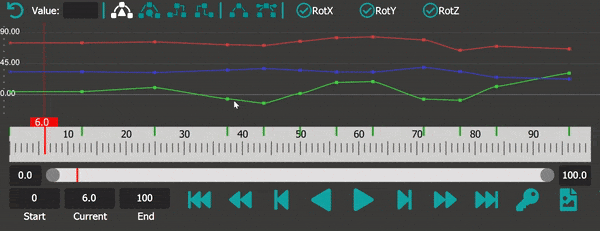
Single Control Point Manupulation
Tangents of selected control points can also be adjusted in a similar way, however they do not snap the closest time frame. Multiple tangents can be adjusted simultaneously by first selecting them and then moving.
Multiple control points can be selected and moved together either using the Timeline or the KeyEditor. Multiple Animation Curves can also be moved together.
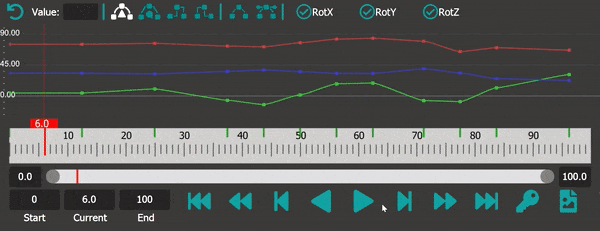
Multi Control Point Manipulation