How Can We Help?
Sketch Editing
MotionMuse supportes two types of sketches: Raw stroke and Spline based. Raw strokes cannot be edited. Spline based sketches however are editable. In this section we see how to edit Spline based sketches in MotionMuse.
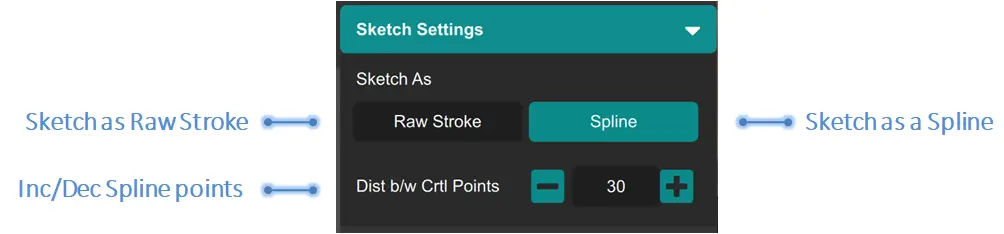
After a sketch is made if the Spline option is selected it will be converted into a spline depending on the parameter set in Sketch settings panel. For most users this parameter doesn’t need any adjustment. However, if the user wants to tune Sketch fitting performance he/she may adjust this. The Distance Between Control Points increases/decreases the number of control points added to the spline, a lower value will result in higher number of control points and vice-versa.
When a Spline sketch is made it will contain control points with each control point having two tangents, all of which can be adjusted to change the spline. To adjust the control points simply use the Move Gizmo (key “W”) or press and hold to move the control point in the screen space. To adjust the tangents first select the control point whose tangents you want to adjust and use the move or press and hold to adjust the tangent. To delete a control point simply select the control point and use the “Del” key. There is no way to add new control points to the spline.
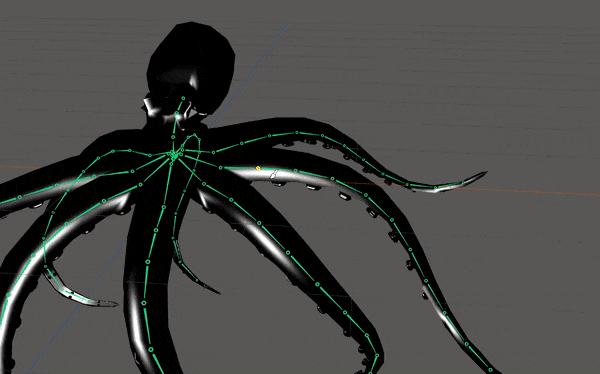
Once the spline has been adjusted the Sketching will re-adjust the underlying Joints to follow the new spline. This process can be repeated until the desired pose has been reached.