How Can We Help?
Timeline
The Timeline is the main area where you can move the time slider, play/stop the animations and adjust the number of frames you want to display for your animation. The TimeSlider shows the current frame and can be moved to any location on the timeline by manually moving it or by clicking on the top of the timeline. The Timeline has these basic functions:
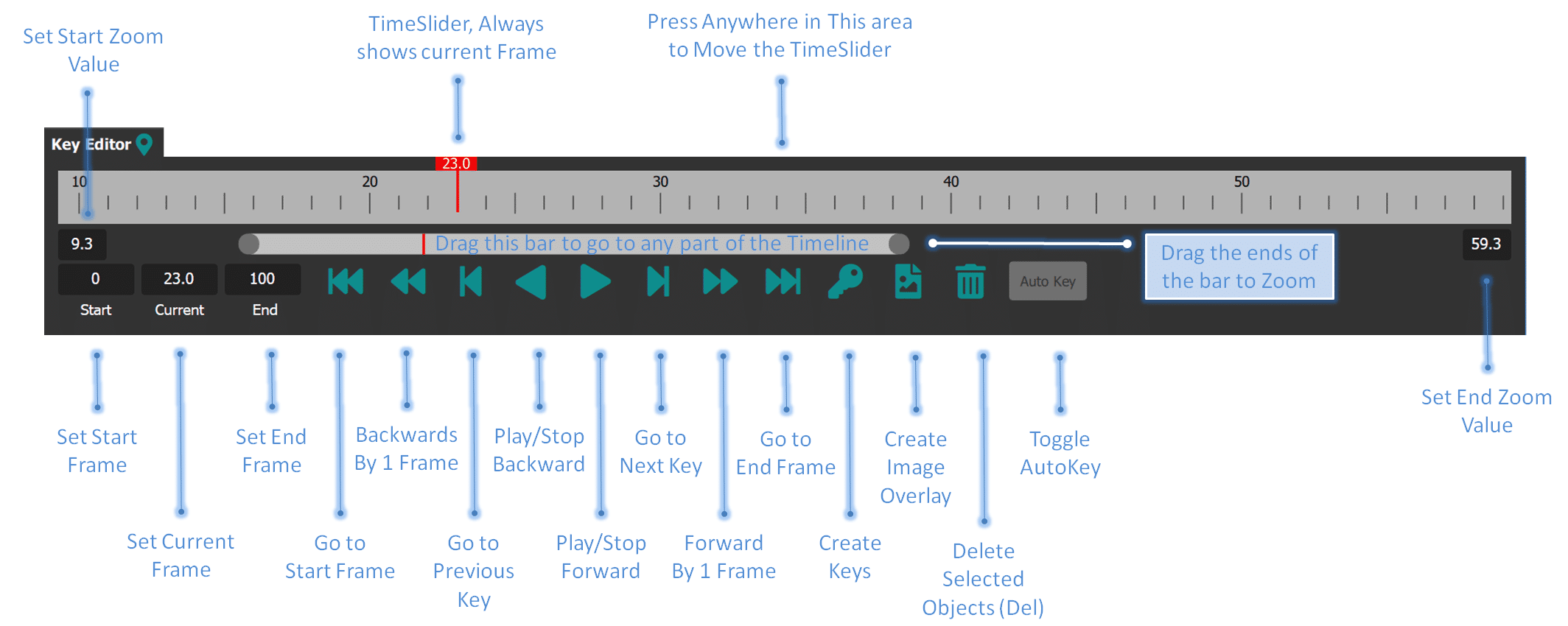
Timeline Icons
The Timeline contains and displays three types of icons:
- Keys
- Image Overlays
- Preferred Postures
![]()
Keys of selected objects are displayed in the Timeline using green bars. Each green bar shows the location of the key, multiple keys can overlap and may appear as one, but are distinct in the Timeline.
Image Overlays icons will appear in the Timeline at a specific frame when an Image Overlay is created. These icons can be moved around on the Timeline to another any other frame location by simply dragging the icon.
The Preferred Posture icons behave like the Image Overlay icons, however only one Preferred Posture icon can be selected at a time.
Selection in the Timeline
Selections in the timeline are independent to that in the 3D Viewport, which means that if you deselect icons in the timeline the selections in the 3D Viewport are not affected by it and viceversa. However, if you delete (by either using the trash icon or the “Del” key) both selections will get affected by it. Keys, Image Overlays and Preferred Postures can be selected in the Timeline by just clicking on them. The icons will turn white to indicate the selection as follows:
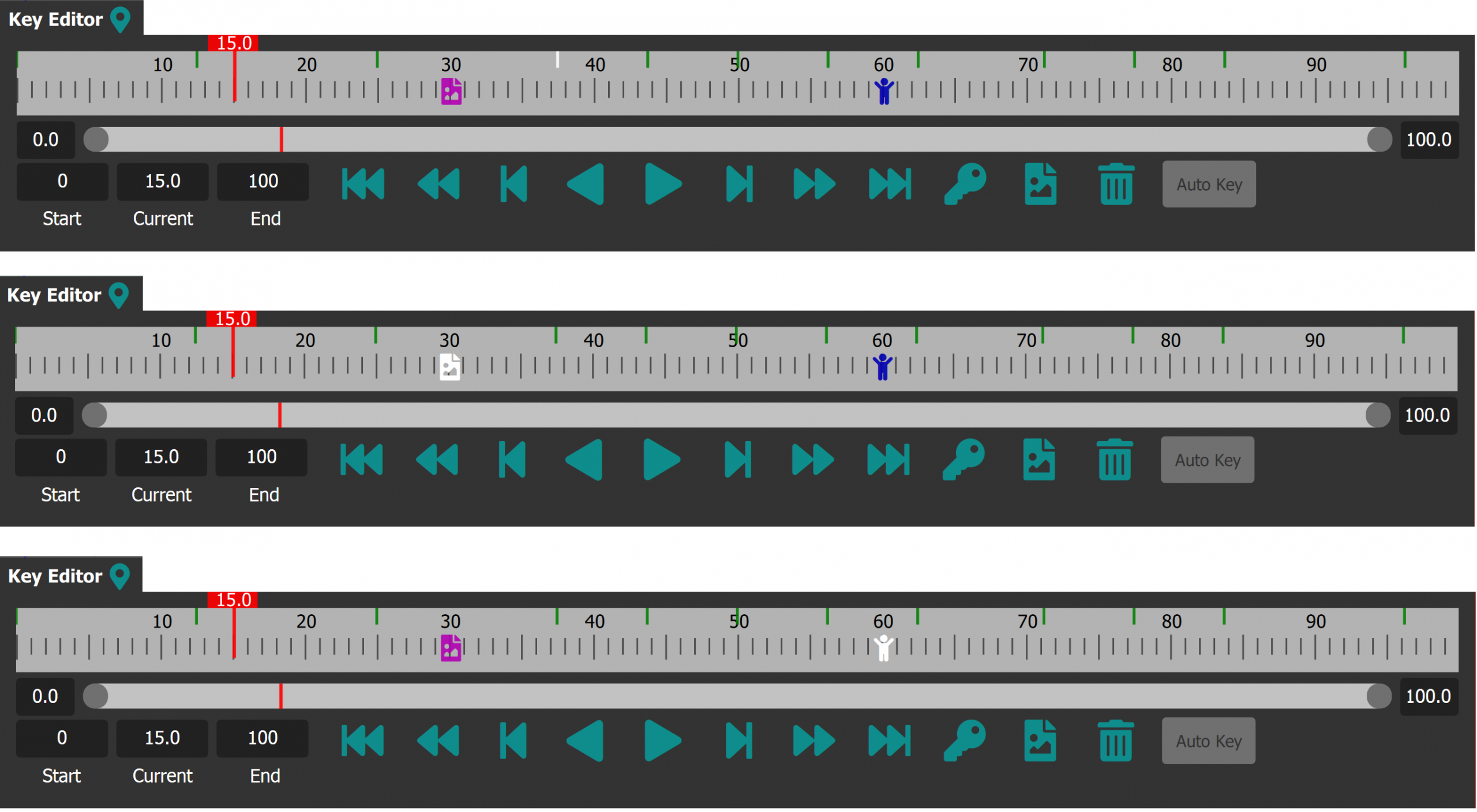
Important Note: There may be multiple keys overlapping at the same location in the Timeline. By selecting such a Key, all Keys overlapping the frame will get selected simultaneously. In order to select separate Keys please use the KeyEditor.
To select multiple objects on the Timeline just press and hold the “Shift” button and click on different objects. In order to create a selection box hold the “Shift” button and drag on the timeline to create a selection box as shown in the following image:

Important Note: The selection box will only affect Keys, Image Overlays and Preferred Postures cannot be selected using the selection box.
To deselect any selected objects just click on any empty space within the Timeline area.